This article will show you how to sign up to Swift SMS Gateway (a global SMS message service provider) for use with SMS or text messaging in Universal Office. Once signed up you will be assigned an Account key which can be used to configure your SMS Settings in Universal Office.
Note: At this time Universal Office works exclusively with Swift SMS Gateway.
Before you begin, have a credit card ready as Swift SMS Gateway is a paid service.
Access Swift SMS Gateway
- In Universal Office, open the eBroadcast module.
- Select Settings then select SMS Service.
- Click the Swift SMS Gateway link.
The Swift SMS Gateway account setup page opens.
Select your plan
- Select the plan that best fits your facilities messaging needs, and click Get Started.
Note: You may upgrade or downgrade your plan at any time.
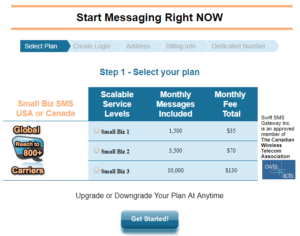
Create your login
- Check the boxes to agree to the SPAM policy and terms and conditions.
- Enter your Company Name, Contact Names and Job Title, then create a Password.
- Enter your Contact Email address and Cell Number.
Note: Your Contact Email will also act as your Swift SMS Gateway username and your cell phone number is used for verification purposes. SMS messages will not be sent using this number. - Click Next.

Enter your address
- Enter your Address, City, Province, Country and Postal Code.

- Add your preferred Contact Phone number and Email addresses.
Note: You may enter a different email address for Incoming Messages, Notifications, and Billing information.

- Select the Industry, Intended Use, Geographical Reach and Anticipated Volume.
Note: The Allowed IPs field is optional.
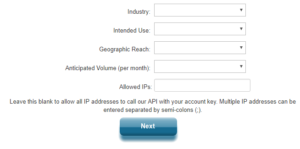
- Click Next.
Billing Info
- Enter your Credit Card information and click Purchase.
Note: Your credit card will be charged immediately.
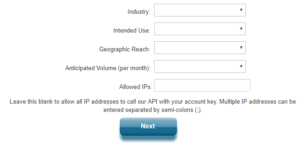
Select your dedicated number
A dedicated number (Dedicated Long Code) is your 10-digit sending number. This number will be used to send SMS messages and is visible by your message recipients.
Important: Your dedicated number can only be used to send one message at a time. If you have multiple messages being sent out at once, random numbers will be used to send the subsequent messages.
- Choose your region by selecting from the Country, Province, and Area drop-down lists.
Note: A list of dedicated numbers will be generated with the corresponding area code(s) based on your regional selections. - Select a Number to be used as your Dedicated Long Code.
Note: You can manage your Dedicated Long Code number from your SMS Gateway control panel under the Number Management tab.
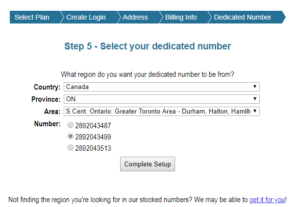
- Click Complete Setup.
Your dedicated number will be associated with the Account key located in your Swift SMS Gateway control panel. You will need this Account key to configure your SMS Settings in Universal Office. See the Configure SMS Service for eBroadcast article for more information.