This article will show you how to get a provider’s HCAI ID (HCAI Registration Number) for new or existing providers. Take note that your providers information in Universal Office must match the provider’s information in your hcai.ca portal (e.g., Provider Name, Profession, College Registration Number).
- Register or ensure the provider is registered with your hcai.ca account.
- Add the provider to the Staff Manager first and then to the Resources Manager in Universal Office. For instructions, see the Create and Manage Staff Members article and the Create and Manage Providers article.
- From the Resources Manager, click [Merge HCAI Providers] on the toolbar.
The Merge HCAI Providers window opens with a list of active providers from Universal Office.
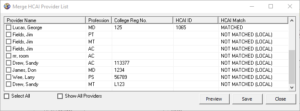
Tips:- Check the Show All Providers box to populate the list with Active/Inactive providers from Universal Office and all providers registered in your HCAI portal.
- Click the column headings to reorganize the list.
- Locate the provider and ensure the status is MATCHED under the HCAI Match column.
Note: When MATCHED, the HCAI Reg No. (HCAI ID), as assigned by HCAI to recognize this provider, is automatically inserted.
Tip: If status is NOT MATCHED, see the HCAI Match Status table. - Check the box beside the Provider Name and click Save to merge with Universal Office.
- Click OK when prompted, then click Close.
- Click the [Exit Resource Manager] button, then reopen the Resources Manager to refresh the information.
Note: The provider’s HCAI ID is now populated in the HCAI Registration No. field.
HCAI Match Status
| Status | Description | Solution |
|---|---|---|
| MATCHED | The provider information entered in Universal Office matches the information entered in HCAI. | N/A |
| NOT MATCHED (LOCAL) | The provider is not registered in HCAI or the information entered in Universal Office does not match the information entered in HCAI. (e.g., College Registration Number). | Register the provider in HCAI or compare the information entered in Universal Office and HCAI, then make changes to ensure they match. |
| NOT MATCHED (HCAI) | The provider was added to HCAI but not in Universal Office. | Follow steps 2 to 7 of the instructions above. |