This article will help plan services delivered for patients treated under the Minor Injury Guideline. In turn, the established plan will assist in tracking down each MIG Block to the end. Thus, you will always know when one Block ends and the next one begins, for every patient.
To speed up the process of adding MIG Block plans to OCF-23, you may want to define the block plans in the OCF-23 claim form preset.
Before you start, you must have MIG Initial, MIG Block 1, MIG Block 2, MIG Block 3, MIG Supple, and OCF-24 MIG Block type activities defined in the Activity Manager. For help with adding activities, see the Create and Manage Activities article.
Add Blocks and Details for MIG Initial
- Plan blocks per patient or create a preset:
Create a MIG Block Plan Preset:- Open a Preset Manager (View > Preset Manager)
- Select the OCF-23 preset type from the list on the left.
- Click [New Preset] on the toolbar and enter a Preset Name.
Create a MIG Block Plan per Patient:
- To add blocks and details, click the OCF-23 Plan By Blocks link on the left side.
- In the Block ID column, select each of the following items, one per row.
- Enter the number of weeks (e.g., 4) for each Block.
- For MIG[INTL], double-click the cell under the Block Items column.
The Block Plan window opens.
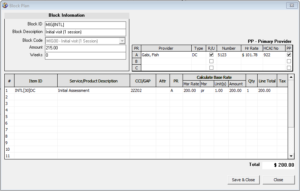
- Click inside an empty cell under Provider, and choose from the drop-down list.
- Click inside an empty cell under Item ID, and choose Initial assessment, then match it with the respective provider letter under PR column.
- Click Save & Close.
Plan Out the Rest of the MIG Blocks
- Double-click the cell under the Block Items column for the second record MIG[BLOCK1].
- In the Block Plan window, to add Service/Product, click inside an empty cell under the Item ID column and select the item from the drop-down list.
- Add one or more providers to the table and check the PP box beside the primary provider to identify the lead therapist.
Note: You must associate a valid provider to each item. In the Provider Reference table on top, click inside an empty cell under the Provider column and select one from the drop-down list. The system by default identifies the first provider in the list as the primary provider. - Click Save & Close.
- Repeat steps 1-4 for MIG[BLOCK2], MIG[BLOCK3], MIG[SUPPLE], and OCF-24.
Note: The total amount for the plan is calculated and displayed on the bottom-right of the screen. The maximum block amount is displayed, for reference purposes, in the Block Information area of each Block Plan window. - Click Save & Close.
Modify MIG Plan Block
At any time you can return and modify a MIG Block’s settings by double-clicking on a block in the Plan by Blocks page of the preset or OCF-23.