This statement allows viewing and printing services for a specified period of time.
Note: The total amounts in a statement may be different from the one displayed in account activity because the distribution of partial invoice payments and block-based invoices will affect billing statements.
To perform the following procedures, open the Patient Manager.
- Select a patient from the list on the left, then select a patient file.
- In the patient file, go to Account Activity > Billing Statement.
Note: The patient case current balance is displayed at the bottom of the screen, along with the applied payments and the total billed.
Tip: Use the Show, From and To dates to filter the list. - Select items you want to appear in the list or Select All on the bottom-left of the list.
- On the toolbar, click [Print Preview].
The Bill To window opens.
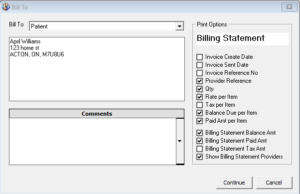
- From the Bill To drop-down list, select who you want to address the billing statement to.
Tip: You can change or enter a new address, without affecting the patient record. - Optionally, add comments to appear on the billing statement.
- In Print Options on your right, select the information you want to appear in your Billing Statement, then click Continue.
Note: the following information will appear below the table:- Billing Statement Balance Amt. (“Balance Due”)
- Billing Statement Paid Amt. (“Total Paid”)
- Billing Statement Tax Amt.
Tip: To display the provider’s first and last name, type and registration number on printout check the Show Billing Statement Providers box.
In print preview, you have the option to send this document by email, print it, or export to PDF. Feel free to close the view, make changes and print again.