Healthcare providers, as well as office administrators, come and go. Every facility will likely experience the situation where a provider performed services and then left employment before the facility had the chance to invoice for those services.
Here’s the issue. You have services completed by the provider that you haven’t yet invoiced. However, on the Health Claims for Auto Insurance (HCAI) portal you’ve already set the end date for that person’s employment. Once you’ve done that, the HCAI system will no longer accept invoices for services or products delivered by that person at your facility, even if those services were completed when the provider still worked there.
If you run into this situation, your only option is to register the provider on HCAI again temporarily until you invoice for all the services and products delivered. Only then should you deactivate the provider on your facility’s portal.
A better option would be not to deactivate the provider when he or she leaves until all services and products delivered have been invoiced and you have collected the outstanding payments.
How to Change a Provider to Active and Invoice in Universal Office
- Register the provider on your HCAI portal.
- In Universal Office, open Resource Manager and make sure the provider is Active.
- Click [Merge HCAI Providers] on the toolbar.
The Merge HCAI Providers Window Opens.
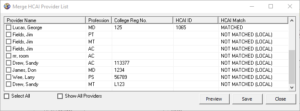
- Ensure the information here matches the provider’s status in HCAI, check the box next to the provider name, then click Save.
Note: The HCAI Providers list is based on your HCAI portal and drawn directly from HCAI. The HCAI Reg No., as assigned by HCAI to recognize this provider, is automatically inserted. - Click [Exit] on the toolbar.
- Open the saved OCF-21, then re-select the provider from the Provider’s list to refresh the HCAI Number.
- Complete the invoice and click Submit & Close.
For more information on completing an OCF-21B or OCF-21C, see the Create and Submit OCF-21 article.