This article helps you indicate patient cases that are related. For example, you might want to identify family relationships for Extended Health patients, or to identify patients who were in the same vehicle at the time of accident for MVA patients.
To perform the following procedures, open the Patient Manager.
Establish Relationship
- Select a Patient from the list on the left, then open a Case for which you want to Establish Relationship.
- Ensure the General tab is selected, then click the Establish Relations button.
The Apply Related Cases window opens.
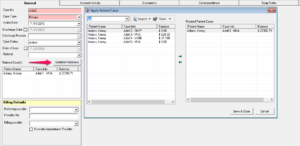
- Search for the related patient by typing in the first few letters of the Last Name, then click the Search button or hit Enter.
Tips:- To search by other criteria (e.g., by Case ID), click the arrow next to Search and choose from the list.
- By default, the system lists only active cases. To show both active and inactive cases, click the arrow next to View and select All.
- Double-click the Related Case in the list provided, or select a Case and click the [Right Arrow]. The case moves to the list on the right side.
- Click Save & Close.
The related cases are now listed in the Related Case(s) section of the General tab.
Modify Relationship
- Select a Patient from the list on the left, then open a Case for which you want to Modify Relationship.
- Ensure the General tab is selected, then click Establish Relations button.
The Apply Related Cases window opens. - Select a Related Case from the list on the right and click the [Left Arrow]. The case moves to the list on the left.
- Click Save & Close.
The related case no longer appears in the Related Case(s) section of the General tab.