This article will help you create, modify, and print WSIB claim forms in Universal Office.
It covers the form types listed below. WSIB invoices are covered in other articles.
WSIB Claim Form Types
Reports
- Health Professional’s Report (Form 8) Used when a patient is claiming benefits under the WSIB insurance plan for an injury or illness related to work.
- Physiotherapy Assessment Report To be completed by a physiotherapist.
- Functional Abilities Form (FAF) A worker or employer may request a Functional Abilities Form (FAF) on follow-up visits. WSIB does not pay for FAFs with a Form 8 on the worker’s initial visit to the health professional.
Treatment Extension Requests
To ensure continuity of Physiotherapy and Chiropractic treatment, these reports must be completed and submitted to the WSIB at least 4 weeks prior to the completion of the 12 week treatment period.
- Chiropractor’s Treatment Extension Request Used to request extension for Chiropractic treatment beyond the 12 weeks of treatment.
- Physiotherapist’s Treatment Extension Request Used to request extension for Physiotherapy treatment beyond the 12 weeks of treatment.
Program of Care (POC)
- Program of Care for Low Back Injuries Initial Assessment Report
- Program of Care for Low Back Injuries Care and Outcomes Summary
- Musculoskeletal Program of Care Initial Assessment Report
- Musculoskeletal Program of Care Care and Outcomes Summary
- Program of Care for Lower Extremity Injuries Initial Assessment Report
- Program of Care for Lower Extremity Injuries Care and Outcomes Summary
- Program of Care for Upper Extremity Injuries Initial Assessment Report
- Program of Care for Upper Extremity Injuries Care and Outcomes Summary
- Shoulder Program of Care Initial Assessment
- Shoulder Program of Care Care and Outcomes Summary
To perform the following procedures, open a patient WSIB case in the Patient Manager.
Create a WSIB Claim Form
- On the Documents tab, click [New Document] on the toolbar, then choose an available claim form from the Template type drop-down list. for example, Form 8 (Latest version date).
- Click Open.
The WSIB Form Editor opens.
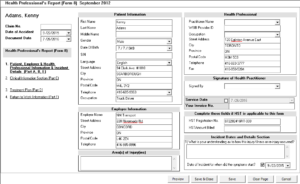
- Verify the Document date.
- Click the numbered links on the left side of the screen to open, review, and complete each section of the WSIB form.
- Click Save & Close.
Modify a WSIB Claim Form
Note: This can be done only for WSIB claim forms with the status of Created.
- On the Documents tab, double-click on a WSIB form.
The form opens for editing. - Make the necessary changes, then click Save & Close.
Delete a WSIB Claim Form
Note: This can be done only for WSIB claim forms with the status of Created.
- On the Documents tab, select a WSIB form
- Click [Delete Document] on the toolbar.
Note: You may be prompted to enter a password. - Click Yes when prompted.
Preview and Print a WSIB Claim Form
- While modifying the WSIB Claim Form, click Preview.
The form opens for previewing. - Click [Print] on the toolbar.
- Choose the desired printer from the list, then click Print.
Tip: While previewing, you can also export the document to PDF by clicking [Export to PDF] on the toolbar.